It can be frustrating when you’re trying to figure out how to send a video through email and your email won’t let you! Videos, especially longer ones, tend to be quite large files, and most email providers have limits on the size of attachments you can send. But don’t worry, there are plenty of easy ways to get your video where it needs to go.
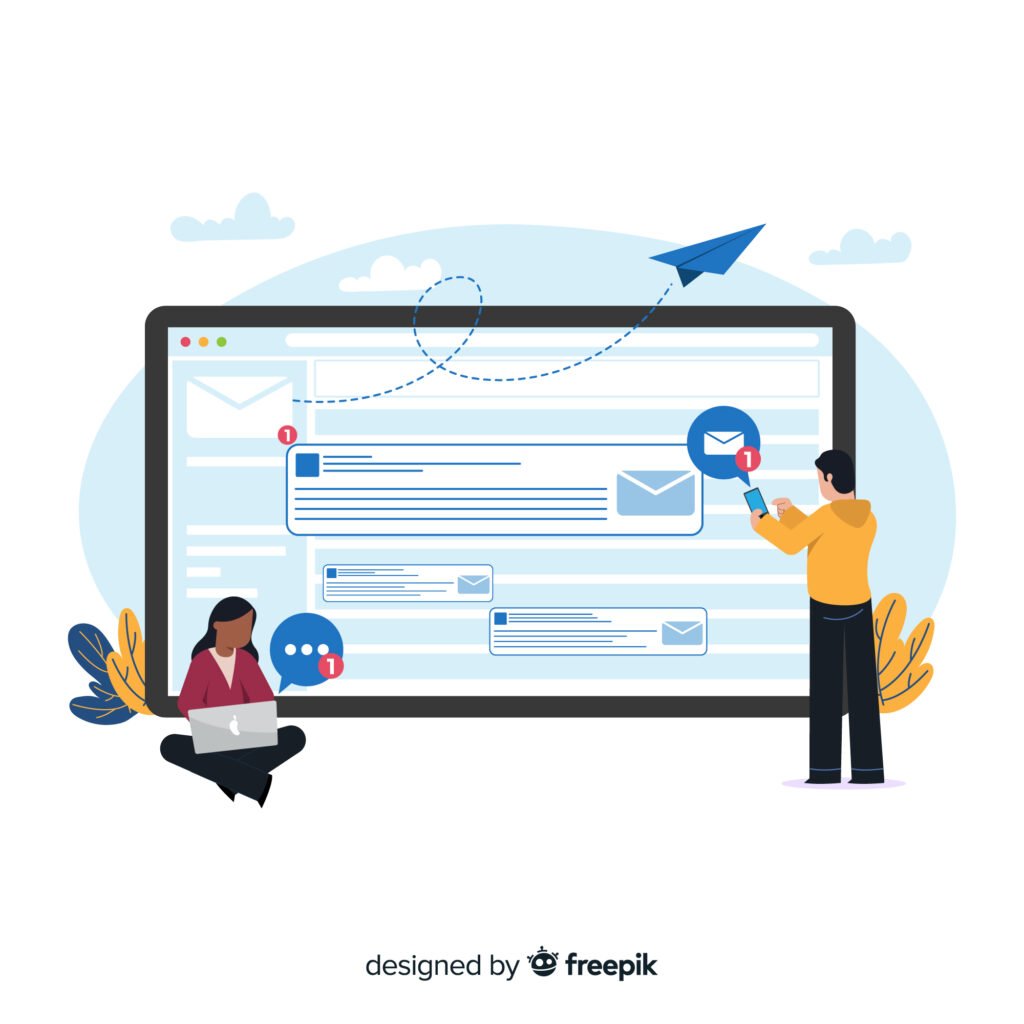
Here’s a step-by-step guide on how to send a video through email, even if it’s too big:
1. The Super Simple Way: If Your Video Isn't Too Big
If your video is short and sweet (think a few seconds to a minute or two), you might be able to send it directly as an email attachment.
How to do it:
- Open your email: Go to your usual email service (like Gmail, Outlook, Yahoo Mail, etc.).
- Start a new email: Click on “Compose” or “New Email.”
- Attach your video: Look for a “paperclip” icon – that’s the attachment button! Click it.
- Find your video: Browse through your computer’s folders to find the video you want to send.
- Select and attach: Click on the video file and then click “Open” or “Attach.”
- Add your message and send: Write your email, add the recipient’s address, and hit “Send“!
Keep in mind: Most email services have a limit, usually around 20-25 MB, for attachments. If your video is bigger than that, you’ll need one of the methods below.
2. The Cloud Storage Way: For Bigger Videos (Recommended!)
This is one of the most popular methods when people ask how to send a video through email that’s too large to attach. “Cloud storage” just means you’re storing your video online, and then you send a link to that video instead of the video itself. The person receiving the email can then click the link to watch or download the video.
Popular Cloud Storage Services:
- Google Drive: If you have a Gmail account, you already have Google Drive ! It’s super easy to use.
- Dropbox: Another very popular and reliable option.
- OneDrive: Microsoft’s cloud storage, great if you use Outlook or other Microsoft products.
How to do it (using Google Drive as an example, but it's similar for others):
- Upload your video: Go to Google Drive (drive.google.com). Click on “New” (usually a plus sign) and then “File upload.” Select your video from your computer.
- Wait for it to upload: This might take a little while depending on your video’s size and your internet speed.
- Get the shareable link: Once uploaded, find your video in Google Drive. Right-click on it (or click the three dots next to it) and look for an option like “Share” or “Get link.”
- Adjust sharing settings: This is important! Make sure the sharing setting allows “Anyone with the link” to “View” (or “Editor” if you want them to be able to download/change it, but “View” is usually fine).
- Copy the link: Copy the generated link.
- Paste the link in your email: Go back to your email, compose a new message, and simply paste the link into the body of the email.
- Send! Your recipient can click the link and watch your video.
3. The Video Compression Way: Shrink Your Video
Sometimes, your video is just a little too big. You can “compress” it, which means making the file size smaller without losing too much quality. Think of it like squishing a big box into a smaller one.
Tools for Compression:
- Online video compressors: Websites like Clipchamp, VEED.IO, or HandBrake (a free software you download) can help. Just search “online video compressor.”
- Video editing software: If you have any video editing software on your computer (even basic ones), they often have options to export videos at a smaller file size.
How to do it:
- Upload or open your video in the compression tool.
- Choose compression settings: The tool might ask about quality, resolution, or file size. Often, there are presets like “Web quality” or “Email friendly.”
- Compress and download: Let the tool do its magic, then download the smaller version of your video.
- Attach and send: Now try attaching the compressed video to your email using Method 1.
4. The Dedicated File Transfer Service Way: For Really Huge Videos
If you’re still wondering how to send a video through email when it’s really huge, dedicated file transfer services are fantastic. They are built specifically for sending very large files.
Popular Services:
- WeTransfer: Super simple to use, especially for one-off transfers.
- Send Anywhere: Another great option with a user-friendly interface.
How to do it (using WeTransfer as an example):
- Go to the website: Visit wetransfer.com.
- Add your files: Click the “+” button or drag and drop your video file.
- Enter recipient’s email and your email: Fill in who you’re sending it to and your own email address.
- Add a message (optional): Write a quick note.
- Click “Transfer”: WeTransfer will upload your video and then send an email to your recipient with a link to download it.
Which method should you choose?
- Small videos (under 25MB): Attach directly to email (Method 1).
- Medium to large videos: Use cloud storage (Method 2) – it’s often the easiest and most versatile.
- Slightly too large videos: Try compressing it (Method 3).
- Very large or professional videos: Use a dedicated file transfer service (Method 4).
No more email attachment headaches! With these options, you’ll be sharing your videos with friends, family, or colleagues in no time. Happy sharing!




